If you are working on big documents within Google Docs, Outlines are one of the best ways to be more organized and effective. In this article, we will look at creating an automatic outline in Google Docs.
Create Outline In Google Docs from Web
To create an outline for a document on the web,
- Open your Google Docs document
- Select View and select Show outline
Create Outline in Google Docs from Mobile
To create an outline in Google Docs for a document on mobile,
- Make sure you have Google Docs for mobile installed (Google Docs Android, Google Docs iOS)
- Open your Google Docs document
- Tap on More and tap Show outline
The outline section will be visible on the left side of the document. You can add a Summary for the document and see all the headings under the outline.
Anytime you add a heading to the document, it will automatically get added here. Heading style impacts how the outline is structured for the Google Doc.
At times if we copy the document from Word or some other format to Google Docs, the heading style might get impacted. It would be worthwhile reviewing each heading style within the document. This could potentially fix any issues visible on Outline. If the issue still persists, reach out to the Google Drive community for some answers.
Lastly, as you are reviewing the document, the outline will be visible at all times. You can click through headings from the outline to quickly navigate to different sections of the document. Outline in Google Docs is super useful for millions of users as it automatically outlines the documents so users can jump sections quickly.
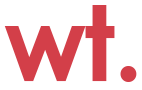
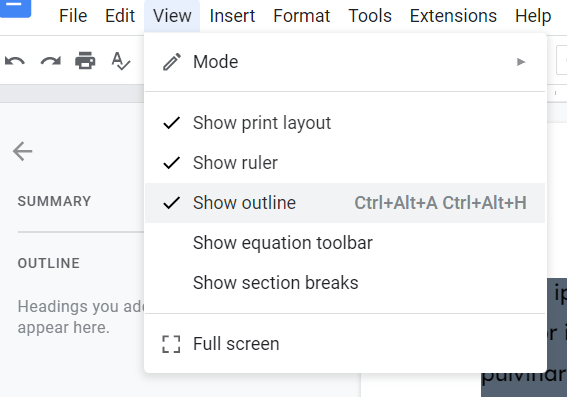
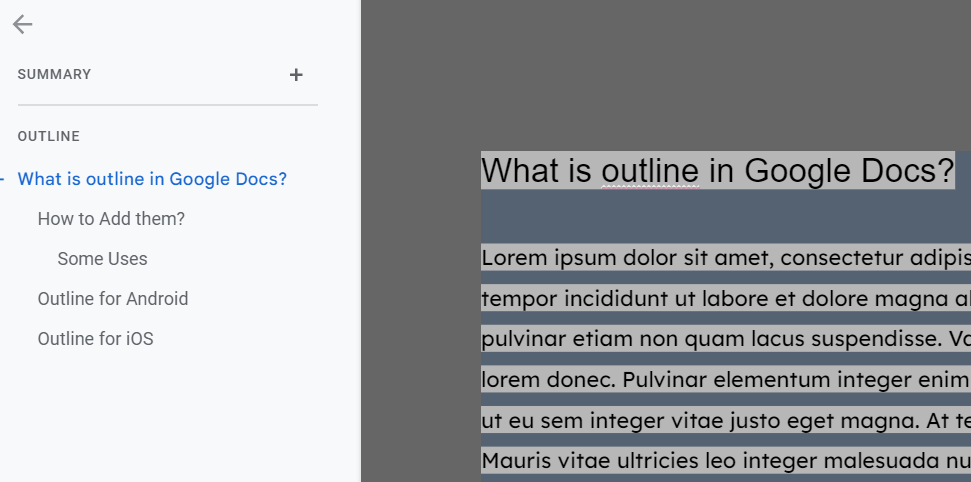
Leave a Reply