 If you are a core Android user, we can assume that you want to get the best out of it in any possible way. Most devices have limited internal storage. It gains the title of ‘limited’ storage because of apps, files, music, and videos. We always try to overcome this problem by getting access to services available like Dropbox and storing files and apps on to the new available storage. Moving on, we have seen devices with expandable storage slots. But the problem was there again! An old glitch being apps cannot be moved to SD Card required a lot of focus. Though, Apps 2 SD (Apps2SD) scripts are available now, which lets you move Apps to SD Files. Finally, the best available option like any other device is to have partitions to make things work in a better way. Improving and enhancing the performance overall!. Here we share a guide which was created by a folk at XDA which focuses on this specific issue.
If you are a core Android user, we can assume that you want to get the best out of it in any possible way. Most devices have limited internal storage. It gains the title of ‘limited’ storage because of apps, files, music, and videos. We always try to overcome this problem by getting access to services available like Dropbox and storing files and apps on to the new available storage. Moving on, we have seen devices with expandable storage slots. But the problem was there again! An old glitch being apps cannot be moved to SD Card required a lot of focus. Though, Apps 2 SD (Apps2SD) scripts are available now, which lets you move Apps to SD Files. Finally, the best available option like any other device is to have partitions to make things work in a better way. Improving and enhancing the performance overall!. Here we share a guide which was created by a folk at XDA which focuses on this specific issue.
Reminder:
Make sure to backup everything from your SD Card because this process will erase all content (everything) from your SD Card. So the end line is, backup before getting into the whole process.
Guide To Partition SD Card:
1. Boot into recovery mode.
2. Boot into recovery (Recovery Required, amonRA V2.3, click here to download)
3. Select ‘Partition SD Card‘.
4. Set amount for the SWAP (0), ext2 (1024 or 2048) and FAT.
5. Once amount is set on all three, select ‘Upgrade ext2 to ext3.’
6. Upgrade is done, go to Wipe Menu and Wipe everything.
7. Go back to main menu, select ‘USB-MS‘ and copy ‘Synergy ROM’ to root of SD Card.
8. Flash Synergy.
9. Initial device boot up might take some time, be patient!
10. Install Apps in a fresh way, and they will be placed in the ext3 partition.
Verify that everything worked out fine, by installing new apps and navigate to ‘/system/sd/folder‘. The apps should be listed there! Neat and simple guide for Android users who have already done enough with their devices in terms of tweaks and hacks. The developer recommends to check the internal storage space by navigating to Menu -> Settings -> SD & Phone Storage. He further on adds that if the storage is 300 and more, it is safe to say that the new partition build is working fine. Having problems or looking for more references, check XDA Thread.
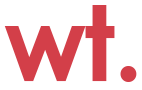
Leave a Reply