If you’re one of those fanatics who like to try to install and run different Operating Systems on their device; be it computers, smartphones or tablets. And if you’re carrying an Android Galaxy tab, here is a method developed by XDA members to run Ubuntu on your tab.

Your device must be rooted in order for this to work. Some requirements before the real thing can begin:
1. Busybox (most updated version)
2. Superuser
3. Android SDK
4. Android VNC Viewer (available from the market)
5. Terminal Emulator (available from the market)
6. Ubuntu Image (Click here).
Instructions
Keep in mind, that you got to have the basic knowledge of using Android SDK before you begin. And all the above-mentioned requirements are must-haves, to successfully install Ubuntu on your Galaxy Tab.
1. Mount your SD card (use internal memory)
2. Make a new folder and name it ‘Ubuntu’
3. Drop all files to the Ubuntu folder (should look like this)
Memory > Ubuntu > bootlinux, fsrw, mountonly, ubuntu.sh, unionfs, ubuntu.img
4. Go to Terminal Emulator and enter
su
cd /sdcard/ubuntu
sh ./ubuntu.shafter you get enter bootlinux, enter bootlinux
you should see“root@localhost”
type
rm –rf /tmp/.X*
export USER = root
vncserver –geometry 1280X800
”root@localhost” Again
After “root@localhost” close Terminal Emulator and start VNC Viewerit should look like:
New
screenname: root
password: ubuntu
host: localhost
Port: 5901
Quality choose which ever you like, 24bit recommended
Simply connect and you have successfully installed UBUNTU on your Galaxy Tab. You can also check the video demo done by the developers if having difficulties. Still having problems, head over to the XDA page to interact with developers.
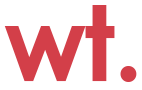
Sneps says
chroot is not install.
I’d like to REMOVE android from the tab then INSTALL a REAL GNU/Linux like Ubuntu or Debian. Here you leave android and its backdoor… Where is the interest ?