If you are a Galaxy Tab user, I’ve a great news for you. Modaco – a famous smartphone and PC forum has just launched a custom rom and kernel for this awesome tablet. Download and install this ROM and get increased performance. Yes thanks to them, and thanks to a guy at Droid-den who shared this step-by-step guide with us.
Try it at your own risk – WowTechy will not be responsible for any of the damage caused by this guide.
Backup all your data first as this guide will wife all your tablet data. Try out titanium for getting backup before you start with this guide.
This guide originally was written for a UK GSM version of Galaxy Tab, yet you can try it on your tablet which is the other version of this sexy device. There are some Pre-Instructions which you should take care first; these are as follows:
- Download and install the latest Samsung Kies on your PC.
- Follow this guide here to root your Galaxy Tab.
- Download and Install Titanium backup; once installed of course backup your data.
- Your SDcard should be inserted through all this process; make sure you’ve a good free space on it too.
Next step is to Install Kernel – follow these steps.
- Download these files.
- Unzip the 001 file, second automatically will be unzipped.
- Restart your Galaxy Tab into DOWNLOAD mode; you can do so by pressing Volume DOWN and Power On together at the startup time.
- Now open Odin3 v1.7.exe from PC.
- Ensure that your Galaxy Tab is connected with PC via USB cable.
- The ID:COM box will become yellow that means it has detected the Tab.
- Hit the PIT button; select the P1_20100909.pit file that you downloaded from the given links.
- Now click the PDA button and select the p1000-mck-r3-ext4-cwm.tar . Make sure that PDA is ticked after selecting the file.
- UNTICK Re-Partition.
- These boxes should be ticked only:
- Auto Reboot
- F. Reset Time
- The PDA tickbox
- Time to start baby – hit Start ; wait for a while PASS! will show highlighted as green on the Odin.
- Don’t worry as PC will get stuck on the Samsung loading screen for a while.
- After a while when it shows you some progress; turn the tab off. I hope you know how to turn it off 😛 but let us recall it; you can do so by holding the power button for nearly 5 seconds.
- Now you’ve to turn Tab on into RECOVERY mode; you can do so by pressing Volume UP and Power On at the same time.
- It is time that Galaxy Tab will perform the EXT4 conversion.
- It’ll take time, so be patient. Once it is done; Reboot the Tab by clicking the reboot system now .
- Let it take the time as much it wants; once done, your Tab goes onto the actual ROM!
It is time now to Install ROM ; follow these steps.
- Mount Tab on your PC.
- Copy the file named r1-p1000-update-modacocustomrom-wipe-unsigned.zip on the external SDcard.
- Unmount the Tab and remove USB cable.
- Reboot the Tab into RECOVERY modeyou can do so by pressing Volume UP and Power On at the same time.
- Select backup and restore which can be done using Volume keys and Power button. Navigate through using Volume keys and select through Power button.
- Select BACKUP and let it work on it.
- Once done, select install zip from SDcard.
- After that choose zip from SDcard.
- Now Select the r1-p1000-update-modacocustomrom-wipe-unsigned.zip file that you copied on SDcard earlier.
- Go for Yes and let it update.
- Once it gets complete, select reboot system now.
WoHooooo – you are done with it. Restore the titanium backup to have the old state – but bit faster this time :). Going to try it? Don’t forget to share your experience with us.
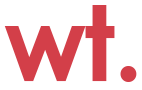

dave says
followed instructions and nothing! didn’t get past first reboot.
Ask says
what version of Galaxy tab do you have?
|This guide originally was written for a UK GSM version of Galaxy Tab, yet you can try it on your tablet which is the other version of this sexy device|
Pxel2 says
i have the Euro Versin
Pxel2 says
i become this error
Ask says
check out the sd card: Your SDcard should be inserted through all this process; make sure you’ve a good free space on it too.
It further seems that EXT 4 conversion are not being done properly on your device. See sd-ext can not be done on your device. May be as you are having the Euro version, it doesn’t work for you as this tutorial was meant for UK version of Galaxy tab.
I hope I’ll find out some more appropriate solution for you and will update you ASAP.
eclipse says
worked perfekt for me. thank you very much! uk galaxy tab
richy_droid_tab says
Hi, i’m new in android n i have galaxy tab bought in singapore, so i gues it asian version.
I want to ask if my galaxy tab FULLY compatible with this modaco rom n kernel or not? And does this modaco rom still have bug?
Here is my gtab specs:
PDA:P1000DXJK2
PHONE:P1000DXJJ2
CSC:P1000OLBJJ2
Model number: GT-P1000
Baseband version: P1000DXJJ2
Kernel version: 2.6.32.9
Build number: FROYO.DXJK2
i want to install another firmware because when watching movie on my gtab is lag n not smooth n i hate it, because i’m a movie lover, so i very often using my gtab as movie player. Sorry for my bad english language.
Thanks
richy
Ask says
Though post is clearly mentioning that it is meant for UK version of galaxy tab, but mate, you can try it on your tab. Do share your experience if it works for you.
richy_droid_tab says
Yeah i know it for UK, just hoping it fit on my tab. Because i’m frustated finding firmware update for my tab.
If i decide to use modaco i’ll share my experience here.
Thanks
Daosuan says
For Singapore M1 users, after flashing ROM, please set your APN configuration at Wireless Configuration in order to activate back your 3G. You may follow the same settings as this site -> http://ps3sg.blogspot.com/2010/11/samsung-galaxy-tab-m1-settings.html
TC says
I have just flashed my GT with Roto-JMI-Full-v2 after my phone first boot showing only a picture of a computer and a phone on the screen cos it failed when i tried to overcome kernel. This Roto-JMI-Full-v2 firmware is already rooted, but when i checked, there is no rom at all.
does your flashing work with my newly set firmware or not?
If not, do you have any otherway to solve it?
Regards,
Leatrice says
Which came first, the plrobem or the solution? Luckily it doesn’t matter.
MUHAMMAD A says
whats latest model and how much is the average price in Canada?